
How to connect a wireless controller to your Gaming PC
There are a few ways to connect a wireless controller to your computer. If your computer has Bluetooth capabilities, you might be able to connect immediately, depending on your controller and operating system. The other method will require the purchase of a USB adapter to enable wireless connections. The main difference between these methods is latency- the time it takes for a signal to travel from the controller to the pc.
How to Connect an Xbox One Controller to your PC
Currently, there are 3 methods to connecting an Xbox controller to a gaming pc. The following methods will vary in latency and convenience.
Method#1: Using Bluetooth to connect an Xbox controller
Most laptops come with Bluetooth technology so you can connect to a controller by pairing it and start gaming almost immediately. However, if you are using a desktop, you will have to check if your PC is Bluetooth compatible.
If you have a Windows PC, you can do a quick check by pressing the Start key and search for Bluetooth. You can select the Bluetooth or other devices settings or the Find and fix problems with Bluetooth devices. Either option will inform you if your Bluetooth is working correctly.

A Quick Method to Check Desktop Bluetooth Compatibility
If you purchased an Xbox One controller, you can simply press and hold the pairing button at the top of the controller while your PC is searching for Bluetooth devices. Eventually, you will see Xbox Wireless Controller Connected.
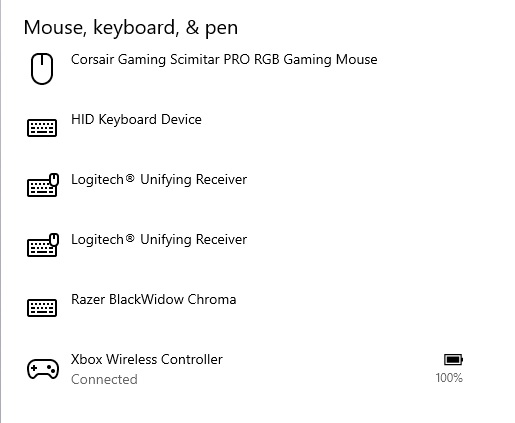
Xbox Wireless Controller Shows Connected Through Bluetooth
One thing to note, however, the first generation of Xbox One controllers does not have Bluetooth compatibility. You will need to ensure the controller has Bluetooth integrated before purchasing one.
Microsoft started integrating Bluetooth in their Xbox One controllers after the 1708 models. If your controller model is higher than 1708, you more than likely have a Bluetooth controller. Another way to tell if your Xbox One controller has Bluetooth at a glance is to inspect the design of your controller. Microsoft’s controller design made it easy to tell the difference between it’s older generation controllers. The older generation controllers has a different colored plastic than the rest of it’s body. The newer controllers will have a solid color all around.
Method#2: Using a wireless USB adapter or dongle

This method will require you to purchase a USB adapter that will enable the wireless feature. Microsoft has an official USB adapter that can be purchased on Amazon. After the USB is plugged in to a USB port, you will need to pair the controller to your pc the same way you pair with an Xbox console.
You can connect your Xbox controller to your PC by pressing the pairing button on the Xbox Wireless adapter. After it starts blinking, press and hold the Xbox controller pairing button on top of the controller. The controller should be successfully paired after.

Microsoft Xbox Wireless Adapter Pairing Button
You can also visit the Microsoft Play store to download the Xbox Accessories app. This app will show your Xbox controller status and settings you can apply.
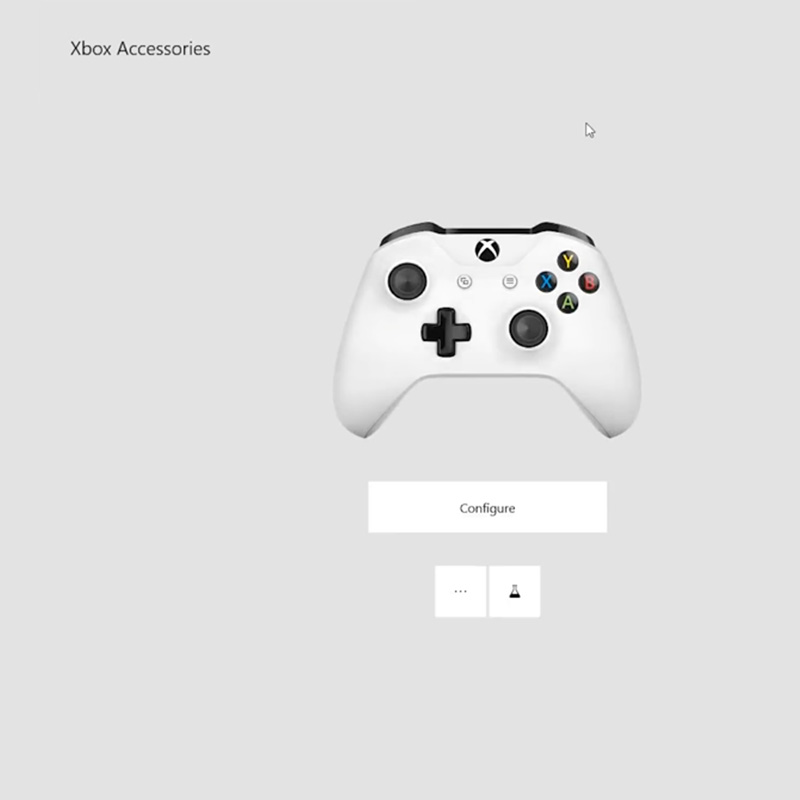
Microsoft Xbox Wireless Adapter Pairing Button
Connect a third party Gamepad Controller
Since Microsoft creates Xbox controllers, their compatibility is pretty nice. However, they are not the only option. If you don’t own an Xbox console, you can save a few bucks by purchasing a Logitech or other brand of gamepad controllers. When opting for gamepads, you will need verify the controller’s connection methods. More than likely, they will come with their own dongle which means you can plug in and start playing. However, other gamepads may allow you to connect via Bluetooth as well.
Bluetooth Gamepad Controller
Another thing to consider is that some controllers only work with certain operating systems. For example, some Xbox controllers only work with Windows 10 and 8.1. Lastly, some controllers may require additional software or drivers in order to function properly on your gaming pc.
Conclusion
There are multiple methods to connect a controller to a PC. Bluetooth might be the simplest and quickest method to connect wirelessly if you meet all of the system requirements. However, using a dedicated Xbox Wireless adapter will ensure lower latency given that 2.4GHz has a higher broadband than Bluetooth signal. The downside is that you will need to purchase the adapter to make that happen.
To some PC gamers, playing with a controller is frowned upon and you’ll often hear arguments that mouse and keyboard are the best for PC gaming. However, some game titles are playable in multiple consoles. You can connect an Xbox, PlayStation, or Nintendo controller to your computer. If you’re already accustomed to playing a certain way, PC gaming allows gamers to stick with their controller of preference. After all, all consoles are essentially computers with their own operating system.
Frequently Asked Questions
Can you connect a PS3 or Xbox 360 controller to your pc?
You will need to download a program that allows a computer to recognize your PS3 controller. ScPToolkit is a popular program that installs drivers necessary to establish a connection between your PS3 or XBOX 360 controller.
Is wired controller better than wireless?
The most common method and the fastest data rate wise is through a wired connections. Wired controllers will always have less latency than a wireless. For many gamers, lag is a frustrating issue. However, that’s really the only downside to wireless controllers.
How do I reduce input delay on PC controller?
Choosing the right connection method will reduce your latency. Wired controllers have the lowest latency. In terms of wireless, USB adapters with 2.4GHz offer higher bandwidth than Bluetooth controllers.



